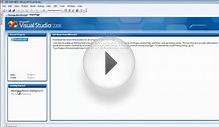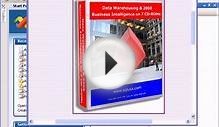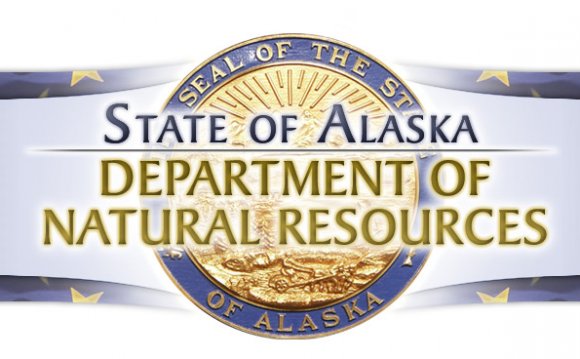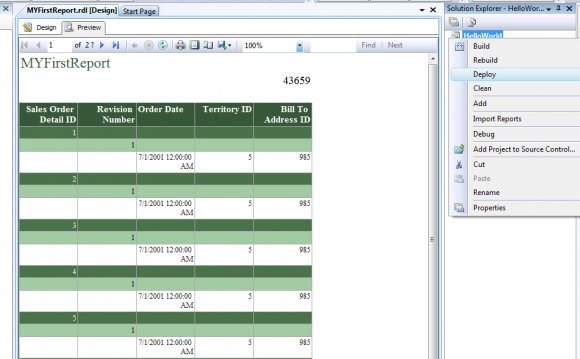
This tutorial is designed to help you create a report model based on the AdventureWorks2008R2 sample database. You can also follow these steps to create models using your own data. In this tutorial, you will set up connection information, define a view of the data source, define a report model, and publish the model to a report server. After you have completed this tutorial, you can use the report model to build reports using Report Builder.
To use this tutorial, your system must have the following installed to create a report model:
- Microsoft SQL Server Reporting Services running in native mode. Support for models is not available in SQL Server Express Editions.
- SQL Server with the AdventureWorks2008R2 sample database.
- SQL Server Business Intelligence Development Studio.
Business Intelligence (BI) Development Studio is not supported on Itanium-based computers. However, support for BI Development Studio is available for x64-based computers. If the SQL Server sample databases have been deployed on an Itanium-based computer, use BI Development Studio on either an x86-based or x64-based computer to modify and run the samples.
In addition, you must have the following permissions:
- To deploy and publish the report model, you need to be assigned to the Content Manager or Publisher role.
INTERESTING VIDEO