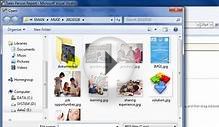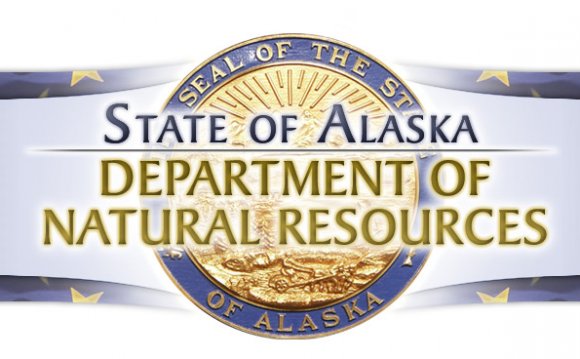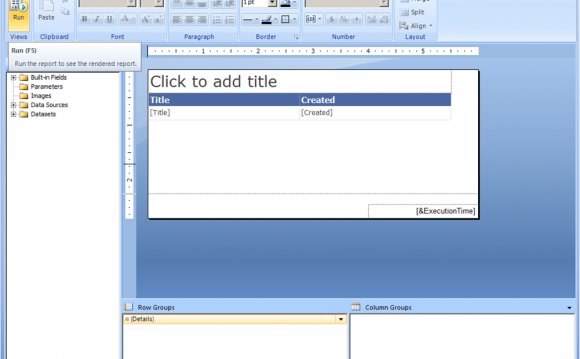
Business Intelligence Development Studio is a new project development and management tool for business intelligence solution developers. You can use BI Development Studio to design end-to-end business intelligence solutions that integrate projects from Microsoft SQL Server 2005 Analysis Services (SSAS), Microsoft SQL Server 2005 Integration Services (SSIS), and Microsoft SQL Server 2005 Reporting Services (SSRS). Fully integrated with the Microsoft Visual Studio 2005 development environment, BI Development Studio hosts the designers, wizards, browsers, and development dialog boxes for those components in the same shell. For example, in BI Development Studio you can examine and analyze data sources and define cubes and mining models by using Analysis Services; create extraction, transformation, and loading (ETL) packages by using Integration Services; design reports by using Reporting Services; and then deploy the whole solution to a test or production environment.
This topic provides information about the principal features of BI Development Studio.
BI Development Studio integrates all the functionality that was previously available in Analysis Manager and the development and management environment used in earlier versions of Analysis Services. It also adds many new capabilities within a single, configurable development environment.
The following table describes some of the features of BI Development Studio.
Solution ExplorerSolution Explorer provides an organized view of your projects and files, and also ready access to the commands that pertain to them. A toolbar that is associated with this window offers frequently used commands for the item you highlight in the list.
Designers and code windowsBI Development Studio lets you view and edit object definitions, such as cubes, mining models, packages, and reports, either through a graphical user interface, called a designer, or directly by editing the XML-based code that defines the object.
Nonmodal dialog boxesYou can now access multiple resources at the same time in BI Development Studio. For example, if you are using Report Designer to develop a report in a Reporting Services project that is based on a cube in an Analysis Services project, you can display the properties of the cube without closing Report Designer. (Report Designer is the designer for Reporting Services for developing and visualizing reports.)
ConfigurabilityYou can customize BI Development Studio to match your working habits, environment, and preferences, including code editing preferences, deployment settings, and profiles.
ExtensibilityBI Development Studio is designed to be fully extensible, and allows you to programmatically extend the development environment to meet your needs.
In earlier versions of SQL Server Analysis Services and SQL Server Integration Services, you modified the data and metadata of objects directly only during the design process. However, now you can use the project-based development in BI Development Studio to revise, adjust, and browse objects in a production environment without fear of causing damage. You can use Solution Explorer, designed for business intelligence developers who create and manage applications, to organize object definitions, such as data source views, and other files into projects to form a solution. If you have created applications by using Microsoft Visual Studio .NET, you will find Solution Explorer very familiar. The project functionality is used by Analysis Services, Integration Services, and Reporting Services.
Source control is also fully integrated into BI Development Studio, so you can manage the versioning of your business intelligence solutions from within the development environment.
With BI Development Studio, you can deploy individual business intelligence solutions to multiple environments, either completely or incrementally as needed, and each deployment is configured as part of an overall solution.
INTERESTING VIDEO