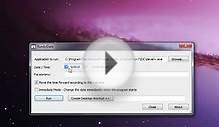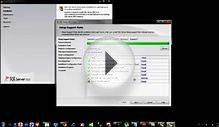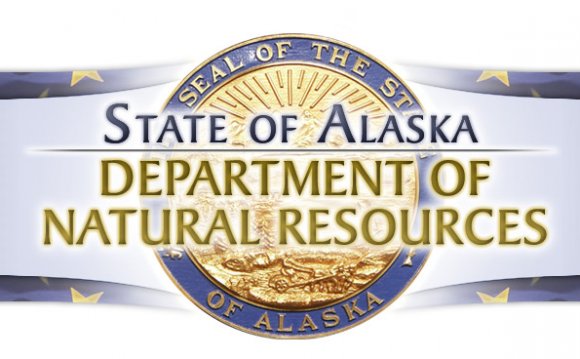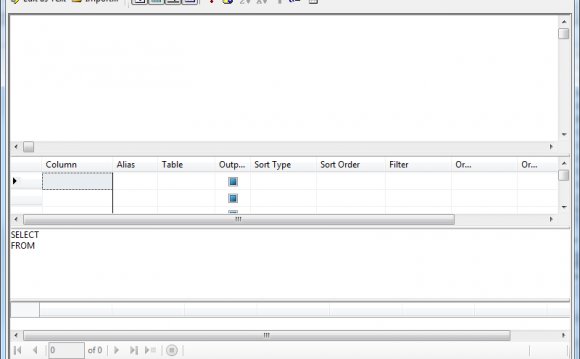
If you have to run certain packages in 32-bit mode, you have to install the 32-bit versions of the Integration Services tools. To install the 32-bit versions of the tools, you must select either Business Intelligence Development Studio or Management Tools - Complete during setup.
64-bit features are installed under the Program Files directory, and 32-bit features are installed separately under the Program Files (x86) directory. (This behavior is not specific to Integration Services or to SQL Server.)
64 bit (64-bit) Versions of Integration Services and Tools
The Integration Services runtime has a 64-bit version.
The following Integration Services tools also have 64-bit versions:
- The dtexec utility (dtexec.exe)
- The dtutil utility (dtutil.exe)
- The SQL Server Import and Export Wizard (DTSWizard.exe)
On a 64-bit computer, selecting Integration Services during Setup installs only the 64-bit runtime and tools. If you have to run packages in 32-bit mode, you must also select an additional option to install the 32-bit runtime and tools:
- If the 64-bit computer is running the x86 operating system, select Business Intelligence Development Studio or Management Tools - Complete.
- If the 64-bit computer is running the Itanium operating system, select Management Tools - Complete.
When you use the Execute Package Utility (dtexecui.exe) on a 64-bit computer to develop and test commands, remember that this 32-bit tool is running packages in 32-bit mode. Before you deploy or schedule these commands on a production server, you should use the 64-bit version of the dtexec utility to test the commands in 64-bit mode.
By default, a 64-bit computer that has both the 64-bit and 32-bit versions of an Integration Services command prompt utility installed will run the 32-bit version at the command prompt. The 32-bit version runs because the directory path for the 32-bit version appears in the PATH environment variable before the directory path for the 64-bit version. (Typically, the 32-bit directory path is :\Program Files(x86)\Microsoft SQL Server\100\DTS\Binn, while the 64-bit directory path is :\Program Files\Microsoft SQL Server\100\DTS\Binn.)
If you use SQL Server Agent to run the utility, SQL Server Agent automatically uses the 64-bit version of the utility. SQL Server Agent uses the registry, not the PATH environment variable, to locate the correct executable for the utility.
To ensure that you run the 64-bit version of the utility at the command prompt, you can take one of the following actions:
- Open a Command Prompt window, change to the directory that contains the 64-bit version of the utility (:\Program Files\Microsoft SQL Server\100\DTS\Binn), and then run the utility from that location.
- At the command prompt, run the utility by entering the full path (:\Program Files\Microsoft SQL Server\100\DTS\Binn) to the 64-bit version of the utility.
- Permanently change the order of the paths in the PATH environment variable by placing the 64-bit path (:\Program Files\Microsoft SQL Server\100\DTS\Binn) before the 32-bit path (:\ Program Files(x86)\Microsoft SQL Server\100\DTS\Binn) in the variable.
Support for Data Transformation Services on 64 bit (64-bit) Computers
There is no 64-bit design-time or run-time support for Data Transformation Services (DTS) packages that were created in earlier versions of SQL Server. For more information, see .
On Itanium-based operating systems, there is also no 32-bit design-time or run-time support for DTS packages. Therefore you cannot create, view, modify, or run DTS packages on Itanium-based operating systems.
INTERESTING VIDEO