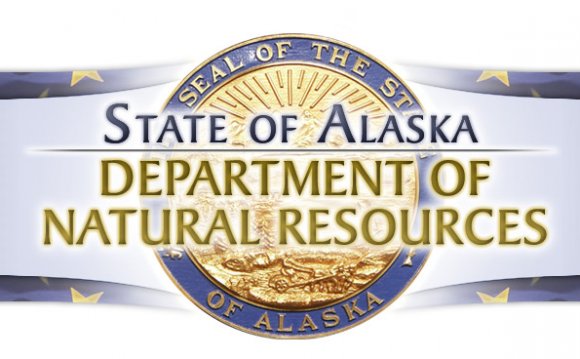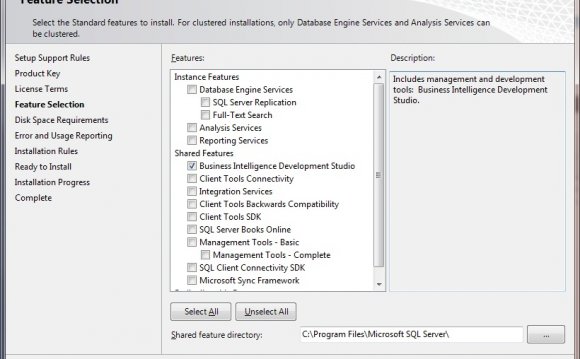
|
Feature Selection |
Select Integration Services to install the Integration Services service and to run packages outside the design environment. For a complete installation of Integration Services, together with the tools and documentation for developing and managing packages, select both Integration Services and the following Shared Features:
Many data warehousing solutions also require the installation of additional SQL Server components, such as the SQL Server Database Engine, SQL Server Analysis Services, and SQL Server Reporting Services. Installing on a 64-bit Computer On a 64-bit computer, selecting Integration Services installs only the 64-bit runtime and tools. If you have to run packages in 32-bit mode, you must also select an additional option to install the 32-bit runtime and tools:
Installing on a Dedicated Server for ETL To use a dedicated server for extraction, transformation, and loading (ETL) processes, we recommend that you install a local instance of the SQL Server Database Engine when you install Integration Services. Integration Services typically stores packages in an instance of the Database Engine and relies on SQL Server Agent for scheduling those packages. If the ETL server does not have an instance of the Database Engine, you will have to schedule or run packages from a server that does have an instance of the Database Engine. This means that the packages will not be running on the ETL server, but instead on the server from which they were started. As a result, the resources of the dedicated ETL server are not being used as intended. Furthermore, the resources of other servers may be strained by the running ETL processes |
Instance Configuration |
Any selection that you make on the Instance Configuration page does not affect Integration Services or the Integration Services service. You can only install one instance of the Integration Services service on a computer. You connect to the service by using the computer name. By default, the Integration Services service is configured to manage packages that are stored in the msdb database in the instance of the Database Engine that is installed at the same time as Integration Services. If an instance of the Database Engine is not installed at the same time as Integration Services, the Integration Services service is configured to manage packages that are stored in the msdb database of the local, default instance of the Database Engine. To manage packages that are stored in a named instance or a remote instance of the Database Engine, or in multiple instances of the Database Engine, you have to modify the configuration file. For more information about how to modify... |
INTERESTING VIDEO




 InfoSTEP a Saama company that sells products in the areas of Business Intelligence, Corporate Governance, Risk Management, Data Integration, Data Quality, Data Services, Emerging Technologies, Cloud Computing, Master data management and IT Business Management...
InfoSTEP a Saama company that sells products in the areas of Business Intelligence, Corporate Governance, Risk Management, Data Integration, Data Quality, Data Services, Emerging Technologies, Cloud Computing, Master data management and IT Business Management...