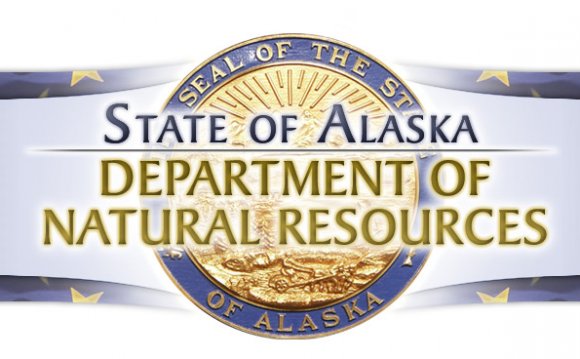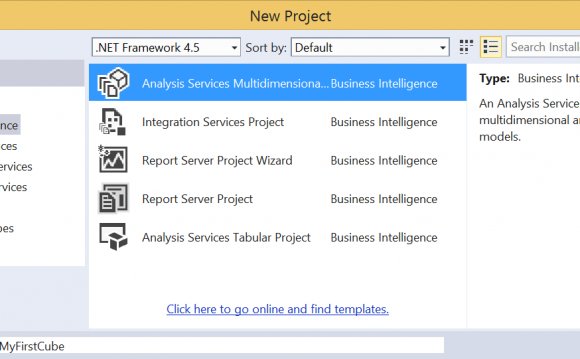
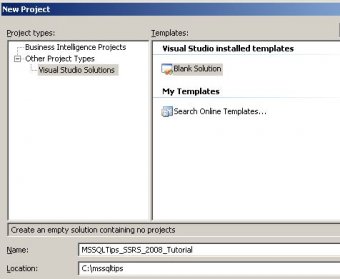 Overview
Overview
The BIDS paradigm for developing reports is based on the concept of projects and solutions. A project is a container for one type of object such as SSRS reports, web pages, SQL Server Integration Services packages, etc. Projects can be used to organize things in a meaningful way. For instance I could have a project for all reports used by the Accounting department, another project for Human Resource department reports, and another project for the Finance department reports.
A solution is a container for one or more projects. Think of a solution as the complete application that can be made up of a number of different types of projects such as a report project, SQL Server Integration Services project, a web project, etc.
In this section we will walk through creating an empty solution and adding a report project to that solution. In the sections that follow we will add reports to our report project.
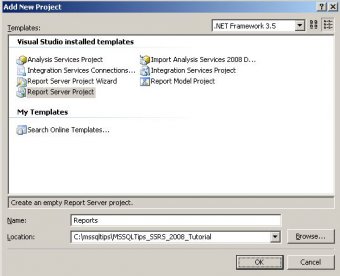 Explanation
Explanation
To begin launch BIDS by selecting SQL Server Business Intelligence Development Studio from the Microsoft SQL Server 2008 program group. Click File, New Project on the top-level menu to display the New Project dialog. Click Visual Studio Solutions under Project Types, Blank Solution under Visual Studio installed templates, and enter the Name and Location as shown below:

Click OK to create a blank solution. Now we want to add a project to our solution. Remember a solution is just a container for one or more projects. By creating a blank solution, we can add multiple projects that make up the complete solution that we are building.
Click File, Add, New Project from the top-level menu to add a Report Server project to the solution. Fill in the Add New Project dialog as shown below:
At this point we have created a blank solution and added a Report Server project to the solution. Note that in the above screen shot Report Server Project Wizard is one of the options under Visual Studio installed templates. This option will create a project and immediately launch the Report Wizard. While this is okay, you probably don't want to create a new project for every report.
We are now ready to move on to our next section where we will install the sample database that we will use to build our reports.
INTERESTING VIDEO